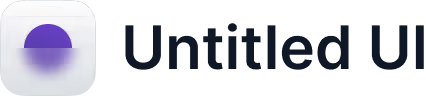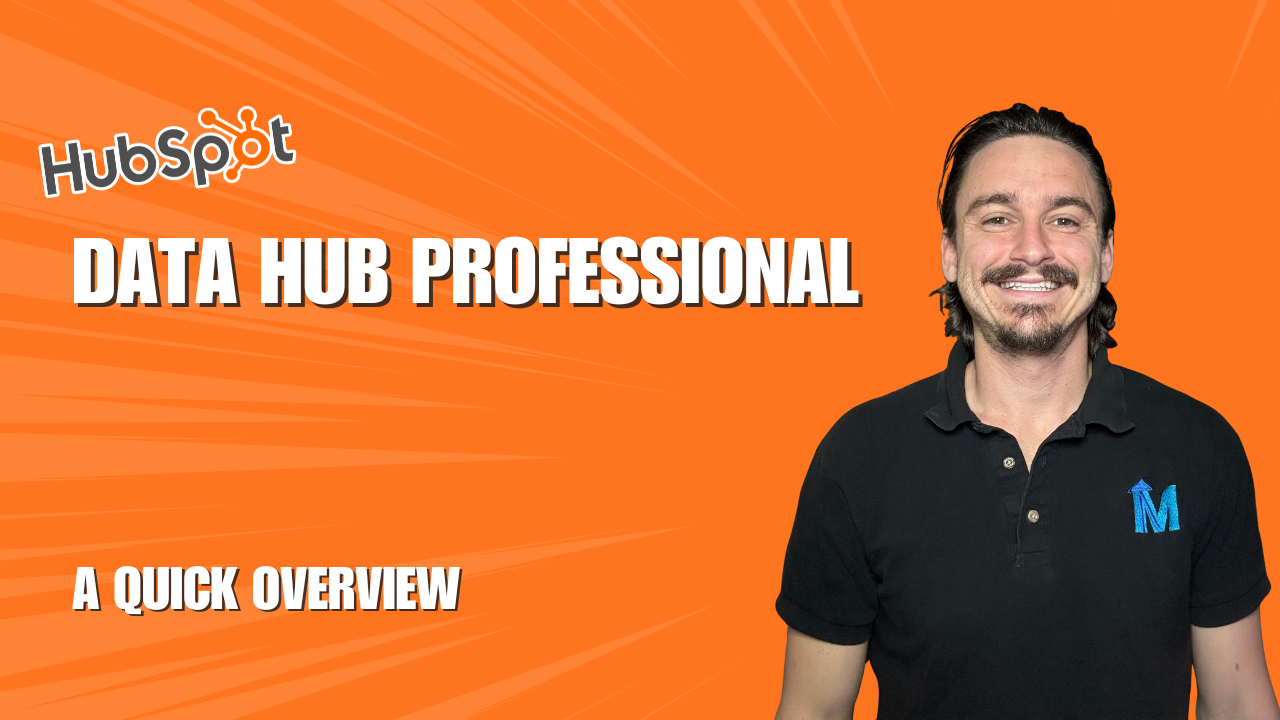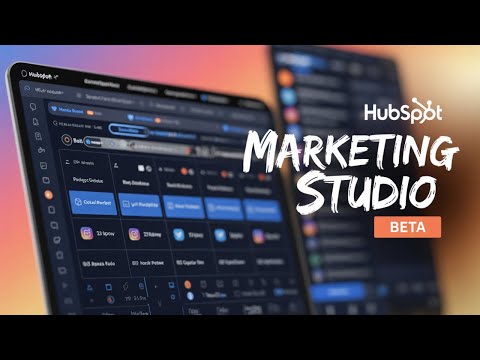How to Set Up Multiple Custom Pre-Meeting Reminder Emails in HubSpot Without Data Hub
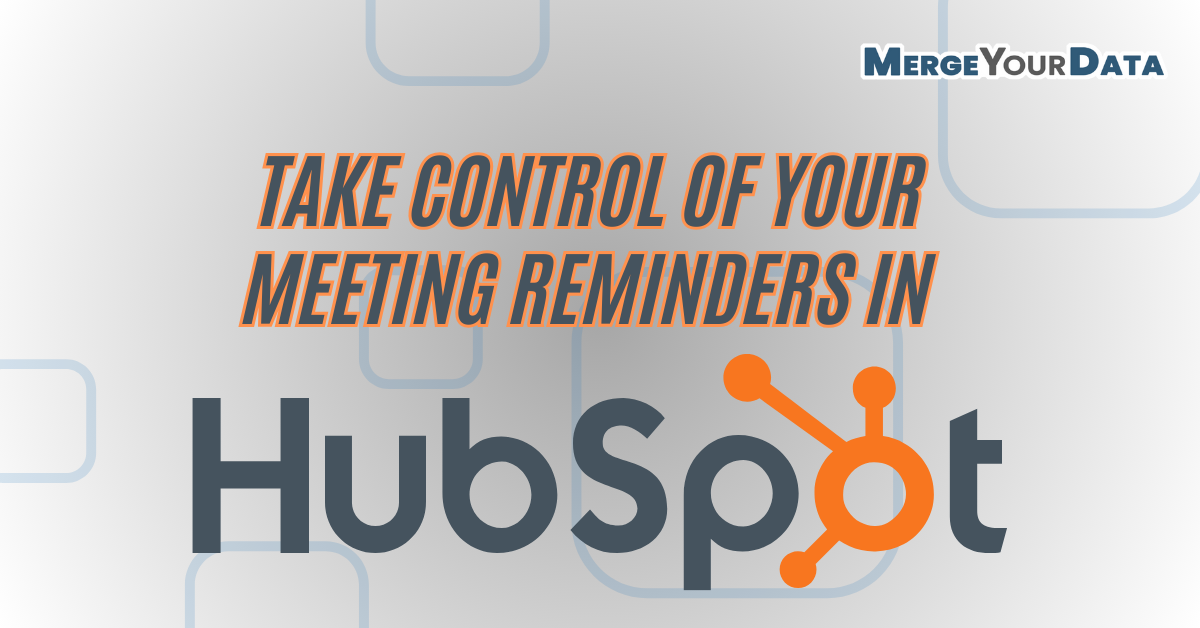
If you've ever wanted more flexibility with meeting reminders in HubSpot, you're not alone. By default, HubSpot’s meeting scheduler se
If you've ever wanted more flexibility with meeting reminders in HubSpot, you're not alone. By default, HubSpot’s meeting scheduler sends out the same reminder email template for all reminders—which isn’t ideal if you want to send more personalized or sequenced reminders leading up to a meeting.
In this guide, I’ll walk you through how to build custom pre-meeting reminder emails in HubSpot using workflows—no Operations Hub or custom code required.
Why Use Custom Pre-Meeting Reminders in HubSpot?
While HubSpot’s native meeting tool is great, its built-in reminder system is limited: you can only send the same email up to four times, and you can’t tailor the message based on timing or audience. That’s where a custom workflow becomes essential.
By using workflows, you can:
- Send different reminder emails leading up to the meeting
- Personalize your content (videos, case studies, prep material)
- Time your reminders (5 days before, 3 days before, etc.)
- Avoid redundant messages if a meeting is scheduled soon
Step 1: Create a Custom Contact Property
To start, you need a new date picker property in the Contact object.
- Go to your HubSpot settings
- Navigate to Properties > Contact properties
- Create a new property called “Next Meeting Date”
- Set the field type to Date picker
You’ll use this property to store the date of the most recently booked meeting.
Step 2: Create the Workflow
Go to Automation > Workflows and create a Contact-based workflow from scratch.
Trigger:
Use the trigger:
“Meeting booked” (found under "Meeting Events").
Make sure to:
- Allow re-enrollment so contacts can go through the flow again with each meeting booked.
Step 3: Copy the Meeting Date to the Custom Property
Add an action to Edit contact property, and choose your Next Meeting Date property.
Click the date field and choose the data source:
- Go to Associated meetings
- Choose Most recently created
- Select Start time
This will copy the booked meeting’s start time into your custom field for use in the delays.
Step 4: Add Delays and Emails Before the Meeting
Now that your workflow has the meeting date, you can set up timed delays and emails before the meeting.
Example Flow:
- Delay until 5 days before “Next Meeting Date” at 9:30 AM
- Add a marketing email (e.g., case study, welcome note)
- Add a branch to check if the date is too close (e.g., meeting is tomorrow) and skip the email if needed
- Repeat steps for 3 days before, 1 day before, etc.
💡 Pro Tip: Make sure to use the “Delay until a date property” action and choose your Next Meeting Date with the appropriate offset (e.g., 5 days before).
Step 5: Handle Edge Cases
If someone books a meeting that’s very soon (like the next day), you don’t want all emails to send at once.
Use branches to check if the reminder window has passed. If it has, skip to the next delay or email in the sequence.
Step 6: Don’t Forget Marketing Contact Status
If you want to send marketing emails, make sure your contact is a marketing contact.
Add an action at the beginning of the workflow to Set as Marketing Contact, especially if you're not handling that elsewhere.
Why This Beats the Built-In Meeting Reminders
HubSpot’s default reminder emails are the same every time, and that can get old fast for your clients. This workflow lets you:
- Vary the content and timing
- Send personalized resources
- Build a proper email sequence before your meetings
You’re not just reminding—you're warming up your contact with useful, relevant content.
Optional: Use Operations Hub for More Flexibility
While this setup works perfectly without custom code, if you do have Ops Hub Pro, you can take it even further:
- Compare dates across meetings
- Update the Next Meeting Date property with logic
- Handle multiple meetings booked at once more elegantly
Final Thoughts
Setting up custom pre-meeting reminders in HubSpot is a game-changer for improving meeting attendance and engagement. Whether you're sending prep videos, case studies, or helpful instructions—this approach gives you control over the message and timing.
You no longer have to settle for the default reminder. Build your own smart sequence and create a better pre-meeting experience for your contacts.
Looking for More HubSpot Workflow Tips?
Subscribe to our YouTube channel or check out our blog for more hands-on tutorials and automation strategies using HubSpot.